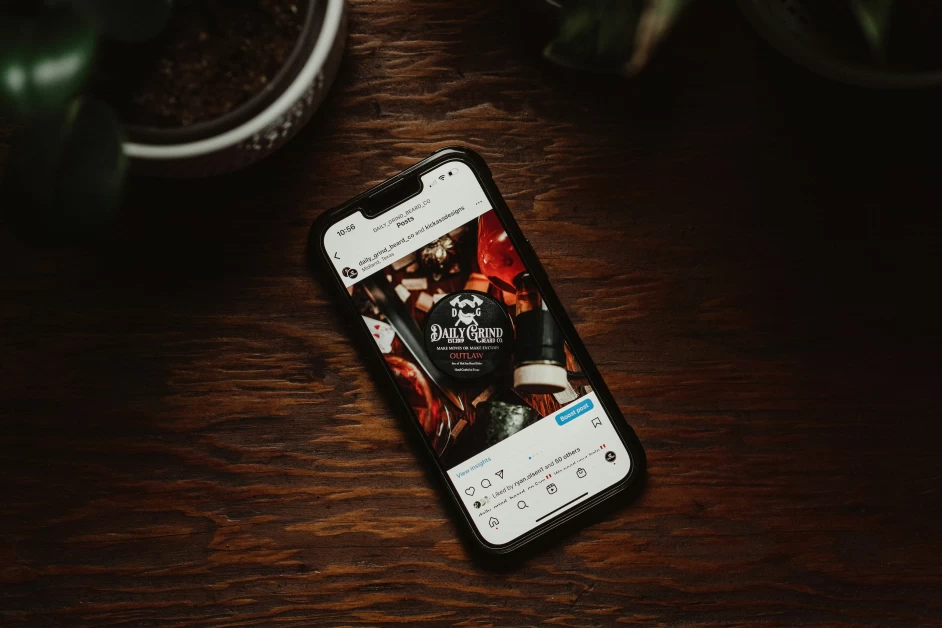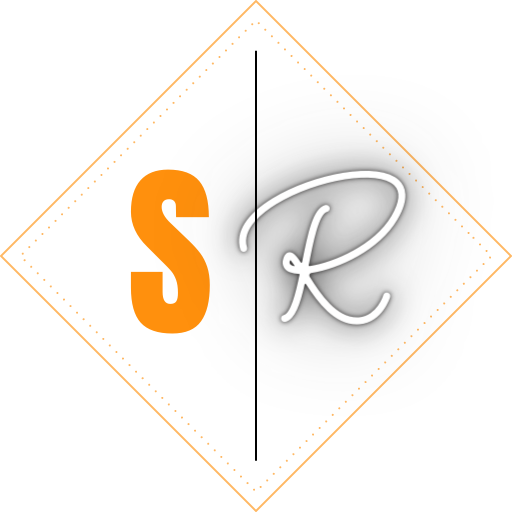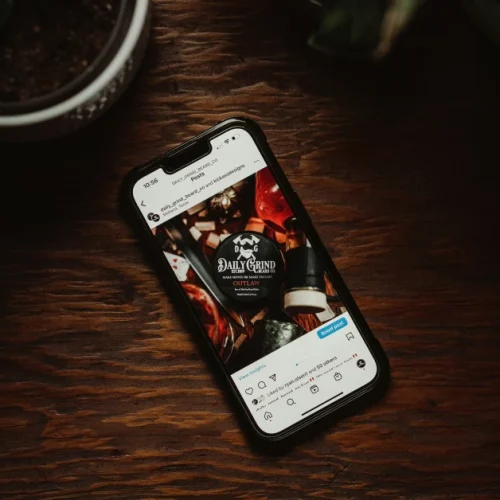Table of Contents
In today’s fast-paced business environment, organizations are constantly looking for ways to automate processes and improve efficiency. Salesforce, a leading customer relationship management (CRM) platform, offers low and no-code development options that allow businesses to build custom applications without extensive coding knowledge. In this article, we will explore the step-by-step process of building an app using Salesforce’s low and no-code development tools.
Step 1: Identifying Business Requirements
Before starting any app development project, it is crucial to gather and understand the business requirements. This initial step helps to define the scope of work, estimate the project’s timeline and resources, and ensure that the app aligns with the organization’s goals.
During the initial project discussion, the Synebo team, a trusted Salesforce development agency and licensed Salesforce partner, may ask the following questions:
- What is the primary purpose of the app?
- Who will be the primary users of the app?
- What business processes need to be automated?
- What data needs to be captured and tracked?
- What reports or dashboards are required?
- Is any specific integration with other systems needed?
These questions are tailored to the specific needs of each customer, and more detailed discussions will be conducted to create a comprehensive project plan.
Step 2: Planning the App Structure
Once the business requirements are identified, the next step is to plan the app’s structure. This involves designing the data model and user interface, similar to the planning phase in traditional software development.
Here are some tips for organizing the app’s structure in a low and no-code development environment:
Objects
- Identify the key objects, such as Accounts, Contacts, and Opportunities, needed to support the business processes.
- Determine any custom objects required for specific functionalities.
Fields
- Determine the necessary fields for each object to capture the relevant data points.
Relationships
- Establish relationships between objects using lookup or master-detail relationships to ensure data integrity and enable comprehensive reporting.
User Interface
- Design page layouts and record types to provide users with relevant information and a streamlined experience.
- Use Salesforce App Builder to create custom Lightning pages for different user roles.
The Synebo team offers Salesforce consulting services to assist businesses in planning the best app structure and subsequent development process.
Step 3: Creating the App Using Salesforce App Builder
Salesforce App Builder is a powerful tool that allows users to create custom applications without writing code. The exact procedure for creating an app may vary depending on the project, but the following steps provide a basic framework suitable for most app development projects:
1. Access Salesforce App Builder
- Log into your Salesforce account.
- From the setup page, type “App Builder” into the Quick Find box and select “Lightning App Builder.”
2. Create a New App
- In Lightning App Builder, click on ‘New’ and select ‘App Page,’ then click ‘Next.’
- Enter a name for the app (e.g., “Custom Sales App”) and click ‘Next.’
3. Design the App Layout
- Select a layout template (e.g., Header and One Column) and click ‘Finish.’
- Drag and drop components (Record Detail, List View, Reports) from the left panel onto the canvas.
- Click on each component to set properties, such as selecting objects and fields for Record Detail.
4. Set Component Visibility
- Control component visibility with filters, such as displaying components for specific roles.
5. Preview and Activate
- Click ‘Preview’ to review the app.
- Click ‘Activate’ and choose to make it the default or assign it to specific profiles.
6. Assign the App
- Select profiles for app access and click ‘Save.’
7. Deploy the App
- Users can access the app from the App Launcher in Salesforce.
The Synebo team, with their expertise in Salesforce development, can provide guidance and assistance throughout the custom app development process.
Step 4: Automating Processes with Salesforce Flow
Salesforce Flow is a powerful tool that allows businesses to automate processes within the Salesforce platform. Here are some examples of processes that can be automated using Salesforce Flow:
- Opportunity follow-up: Automatically send an email to a sales representative when an Opportunity is created or updated.
- Lead conversion: Automate the process of converting a lead into an account, contact, and opportunity.
- Case escalation: Automatically escalate cases that have not been resolved within a specified timeframe.
To enable these automations, businesses can leverage Salesforce Flow. Let’s take a look at the basic process of creating a Salesforce Flow:
1. Access Salesforce Flow
- Log into your Salesforce account.
- Type “Flows” into the Quick Find box and select “Flows.”
2. Create a New Flow
- Click on ‘New Flow’ in Flow Builder.
- Choose “Record-Triggered Flow” as the flow type and click ‘Next.’
3. Configure Trigger
- Specify the object and conditions that trigger the flow, such as new Opportunity creation.
- Define when the flow should run.
4. Add Elements to the Flow
- Drag and drop elements like “Create Records,” “Update Records,” or “Send Email” onto the canvas.
- Set properties for each action, such as fields to update or email templates.
5. Set Decision Points
- Use decision elements to branch the flow based on criteria, such as checking Opportunity amount.
- Define the outcomes for each decision point.
6. Save and Activate the Flow
- Click ‘Save’ and provide a name and description for the flow.
- Click ‘Activate’ to start the automation.
Step 5: Testing and Deployment
Testing is a crucial step in app development to ensure that the app functions correctly and meets user expectations. It helps identify any issues and ensures a smooth user experience. Here is a checklist for testing functionalities and user experience:
- Verify workflows, field setups, data capture, updates, and integrations.
- Check UI elements on different devices, responsiveness, navigation, and accessibility.
- Ensure user permissions, data privacy, and protection measures are in place.
- Evaluate performance under different loads and user volumes.
- Conduct User Acceptance Testing (UAT) with end-users to validate business requirements and gather feedback.
- Test email notifications and other automated messages for accuracy and relevance.
- Confirm the accuracy of data migration if data is being transferred from other systems.
Deploying the app in a production environment requires careful planning and adherence to best practices. Thorough testing should be conducted, user training should be provided, and performance should be monitored to ensure a successful launch.
Conclusion
Building an app with no coding experience is now possible with Salesforce’s low and no-code development options. By following the step-by-step process of identifying business requirements, planning the app structure, creating the app using Salesforce App Builder, automating processes with Salesforce Flow, and testing and deploying the app, businesses can leverage the power of Salesforce to build custom applications that align with their organizational goals and automate critical processes. If you need assistance with Salesforce development, reach out to https://www.scrollreads.com/ for trusted Salesforce consulting services.