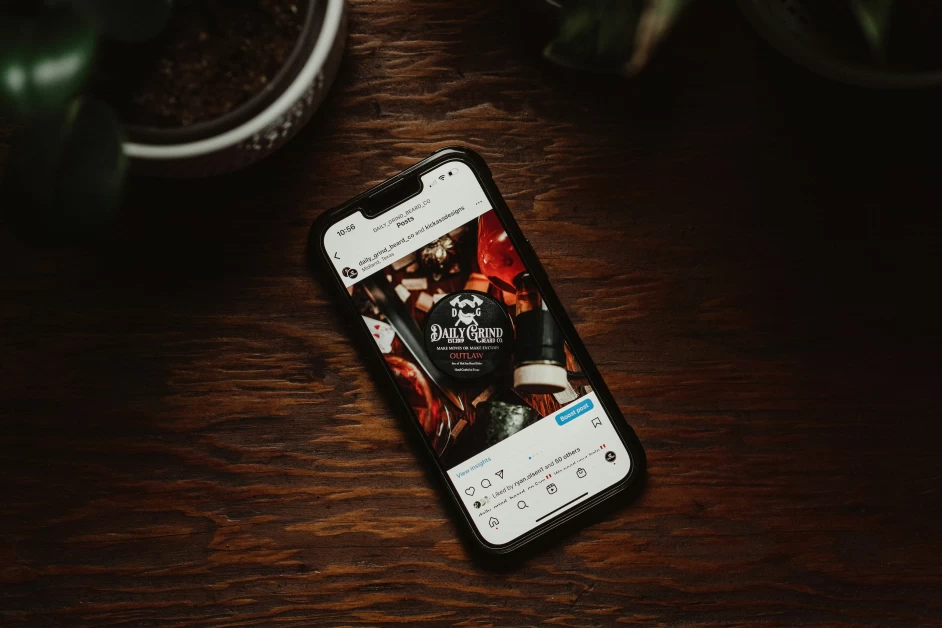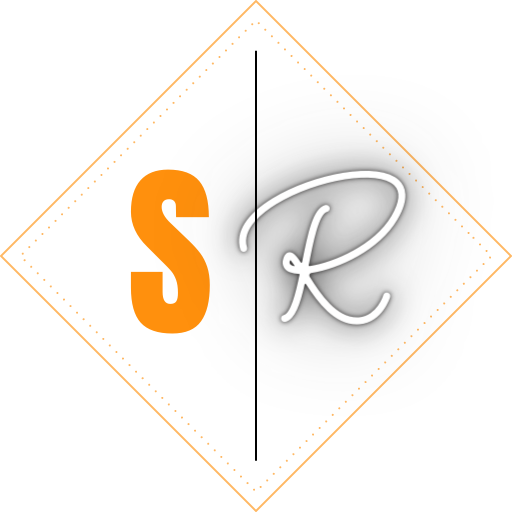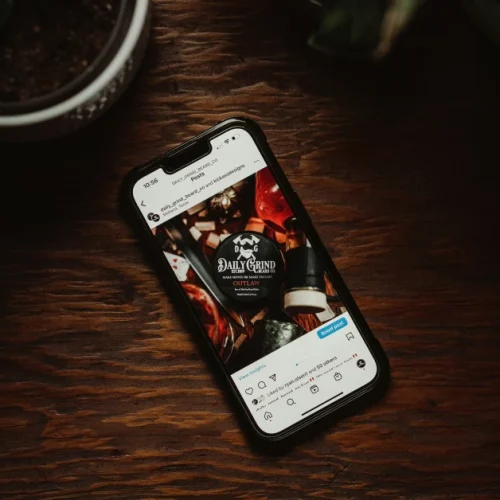Table of Contents
- Introduction
- Key Takeaways
- Choosing the Right Tools
- Setting Up Your Canvas
- Understanding Layers
- Exploring Brushes and Custom Brushes
- Mastering Color Theory
- Utilizing Blending Modes
- Adding Depth with Textures
- Incorporating Shapes and Details
- Applying Filters and Effects
- Finalizing and Exporting Your Artwork
- Summary
- Frequently Asked Questions
Introduction
Are you eager to start creating stunning digital artwork from scratch in Photoshop? You’re in the right place. This guide covers everything you need to know, from essential tools to mastering layers, and offers practical tips for beginners. Ready to turn your creative vision into reality? Let’s get started.
Key Takeaways
- Mastering Photoshop’s essential tools, such as the Brush, Pen, and Lasso tools, is crucial for creating and customizing digital artwork from scratch.
- Understanding and effectively utilizing layers, including creating, duplicating, and adjusting layers, is critical to managing and enhancing different elements of your artwork.
- Experimenting with Photoshop’s blending modes, brushes, textures, filters, and effects can significantly enrich your digital artwork, adding depth, contrast, and unique visual styles.
Choosing the Right Tools
A successful journey in digital painting begins with a decent comprehension of Photoshop’s vital tools:
-
The Brush tool is your primary workhorse, allowing you to create a variety of brush strokes that form the foundation of your artwork. Customization is key here; the Brush Options Toolbar lets you tweak brush settings such as size, hardness, and color, tailoring each stroke to your artistic vision.
-
The Pen tool is another powerhouse, perfect for creating precise paths and shapes. It’s beneficial for detailed work, such as outlining and intricate designs.
-
The Polygonal Lasso tool adds versatility by enabling you to make straight-edged selections, which is invaluable for isolating parts of your image for detailed editing.
-
In addition to these essential tools, the Clone Stamp and Eyedropper tools play crucial roles. The Clone Stamp tool helps you duplicate parts of your image, while the Eyedropper tool allows you to select and match colors precisely. Mastering these tools and understanding their unique functions will set the stage for creating digital paintings that genuinely stand out.
Setting Up Your Canvas
A correctly set-up canvas is a prerequisite for beginning your painting. For digital paintings, a good starting point is a canvas size of 2000 pixels wide by 3000 pixels tall for portraits or 3000 pixels wide by 2000 pixels tall for landscapes, with a resolution of 300 pixels per inch (PPI).
This ensures your artwork will look sharp and detailed, whether for print or digital display.
Customizing your Photoshop workspace can significantly enhance your workflow. You can select from several preset workspaces or create your own by docking, arranging, and resizing panels to fit your needs.
Using specific workspace presets like ‘Painting’ can streamline your tools and panels, allowing you to focus more on your creative process.
Understanding Layers
Layers serve as the backbone of any Photoshop project and allow you to independently modify different elements of your artwork. This Photoshop guide will focus on the Layers panel, typically located in the lower-right corner.
This is where you can view, create, and manage all your layers. Organizing your artwork into separate layers allows you to easily make changes without affecting the entire image.
Creating a new layer for each significant element of your artwork allows for greater control and precision. For instance, you might use separate layers for the background, foreground, and details.
Incorporating adjustment layers can help with adjusting the opacity of a layer or adding a layer mask to blend elements smoothly, revealing parts of lower layers as needed. This technique is particularly useful for creating depth and complexity in your compositions.
Duplicating layers is a simple yet powerful way to experiment with different effects and edits without altering the original layer. This non-destructive approach encourages creativity and exploration, allowing you to confidently try out new ideas and techniques.
By working with all the layers, the stacking order becomes crucial, as it determines the visual hierarchy of your artwork and how layers interact.
Exploring Brushes and Custom Brushes
The brushes in Photoshop present remarkable versatility, encompassing a variety of options to match divergent styles and techniques. The default brushes are categorized into:
- General brushes
- Dry Media Brushes
- Wet Media Brushes
- Special Effect Brushes
Each is designed to mimic traditional painting tools. Exploring these categories can help you find the perfect brush for your digital painting needs.
Custom brushes take this versatility to the next level. You can develop a unique artistic style that sets your work apart by creating your own brushes. This process involves defining a brush tip shape and customizing its settings to achieve the desired effect.
Legacy Brushes in Photoshop also provide access to all default brushes from previous versions, expanding your creative toolkit even further.
Experimenting with different brushes and brush settings can dramatically influence the look and feel of your artwork. From bold, expressive strokes to delicate, detailed lines, the right brush can bring your digital paintings to life. Don’t be afraid to explore and create; the possibilities are endless.
Mastering Color Theory
A visually appealing digital painting necessitates a solid grasp of color theory. Photoshop Elements uses the HSB (Hue, Saturation, Brightness) and RGB (Red, Green, Blue) color models for color manipulation. The RGB model, commonly used for screens, mixes red, green, and blue light to create a wide range of colors.
Hue refers to the color itself, measured as a degree on the color wheel from 0 to 360. Saturation describes the intensity or purity of the color, while brightness indicates its lightness or darkness.
Manipulating these elements allows you to create harmonious and dynamic color schemes that enhance your artwork’s mood and style.
The color wheel in Photoshop Elements is a valuable tool for understanding color relationships and selecting complementary colors. By mastering these concepts, you can create digital paintings that are technically proficient, emotionally engaging, and visually stunning.
Utilizing Blending Modes
Photoshop’s blending modes, a potent feature, facilitate the combination of layers in novel and inventive ways. Each blending mode manipulates pixel information differently, affecting the light and color of your image. Some standard blending modes include:
- Multiply mode: great for darkening images and adding shadows
- Screen mode: used for lightening images
- Overlay mode: adds contrast and saturation to the image
- Soft Light mode: creates a soft, diffused lighting effect
- Hard Light mode: increases contrast and saturation
Experimenting with different blending modes can help you achieve unique and creative effects in your images.
Soft Light mode provides a subtler effect, ideal for creating natural lighting, whereas Overlay mode enhances contrast, making light areas lighter and dark areas darker. Exploring these modes can help you achieve smooth transitions and dynamic compositions that stand out.
Using blending modes effectively can transform your digital paintings, adding depth, contrast, and interest. Experimenting with different modes and opacity settings allows you to discover new techniques and effects that enhance your artistic vision.
Adding Depth with Textures
Integrating textures into your digital artwork imbues it with depth and a semblance of naturalness. Digital paintings can sometimes look too smooth or ‘plastic,’ but overlaying texture images can instantly enhance their visual interest.
Adjusting these textures’ opacity and layer modes helps achieve the desired effect.
Texture brushes offer even more control, allowing you to paint textures directly onto your artwork. Creating custom patterns is another effective technique. By defining patterns in Photoshop, you can fill your canvas with intricate designs that add complexity and detail to your work.
Ensure patterns are tileable and any noticeable lines are blended to create a seamless look. Filters like Dust & Scratches can soften the texture, making it less harsh and painterly. These techniques can add a rich, tactile quality to your digital paintings, making them more engaging and lifelike.
Incorporating Shapes and Details
The refinement of your digital artwork hinges on the incorporation of shapes and minute details. The Shape Tool in Photoshop allows you to create predefined shapes like rectangles, circles, and polygons, adding structure and form to your compositions. The Lasso Tool is excellent for creating custom shapes and forms, providing flexibility in your design process.
Adding intricate details enhances the overall composition, drawing the viewer’s eye to specific areas and creating a more dynamic image. These elements help define your signature style and contribute to the uniqueness of your artwork.
Applying Filters and Effects
A myriad of filters and effects offered by Adobe Photoshop hold the potential to metamorphose your digital artwork into a truly unique piece through photo manipulation. For instance, the Pixel Artist Action filter can give your work a pixelated, retro look. Vintage Watercolor filters add a classic, aged appearance, perfect for creating a timeless feel.
Soft Focus Action is another popular filter that adds a gentle blur to your artwork for a dreamy, ethereal effect. Applying these filters and experimenting with different effects can enhance your digital paintings and even elevate your digital art to a new level of creativity.
Using filters and effects strategically can elevate your artwork, making it more exciting and visually captivating. Photoshop’s extensive options allow you to further explore and develop your artistic style.
Finalizing and Exporting Your Artwork
Upon completing your digital painting, the next step involves finalizing and exporting your artwork. Using masks and alpha channels can help isolate and protect specific areas while applying finishing touches. This ensures that all the work you’ve put into your painting remains intact during the final adjustments.
Exporting your images in a suitable format is crucial for sharing or printing. Popular formats include JPEG, PNG, and TIFF, each serving different purposes. Ensuring that your final piece is saved in the highest quality will showcase your artistic journey and the skills you’ve developed.
You can also save your work to Adobe Creative Cloud’s built-in cloud storage for easy access and continued editing on any device logged in to your Creative Cloud profile.
Summary
Summarizing the key points covered in this guide, you’ve learned how to set up your canvas, use essential tools, understand layers, explore brushes, master color theory, utilize blending modes, add depth with textures, incorporate shapes and details, apply filters and effects, and finally, export your artwork.
Each step has transformed your blank canvas into a stunning digital painting.
Keep practicing and experimenting with these techniques to refine your skills and develop your unique style. Remember, the journey of creating digital art is as rewarding as the final masterpiece. Embrace the process, and let your creativity flow.
Frequently Asked Questions
- What canvas size should I start with for digital painting?
-
For digital painting, a good canvas size to start with is 2000 pixels wide by 3000 pixels tall for portraits or 3000 pixels wide by 2000 pixels tall for landscapes, with a resolution of 300 pixels per inch (PPI).
-
How can I customize my brush settings in Photoshop?
-
In Photoshop, you can customize your brush settings by using the Brush Options Toolbar to adjust the brush tip’s size, hardness, and color. This allows you to tailor the settings to meet your artistic preferences.
-
What are blending modes, and how do they enhance my artwork?
-
Blending modes in Photoshop allow you to manipulate pixel information to affect light and color, adding depth, contrast, and interest to your artwork. They combine layers in unique ways.
-
How do I incorporate textures into my digital paintings?
-
Incorporate textures into your digital paintings by overlaying texture images, adjusting opacity and layer modes, using texture brushes, and creating custom patterns for a more natural look.
-
What formats should I use to export my final artwork?
- You should consider exporting your final artwork in JPEG, PNG, or TIFF formats. Depending on your needs, these formats serve different purposes, such as web display or high-quality printing. Choose the format that best suits your specific needs.