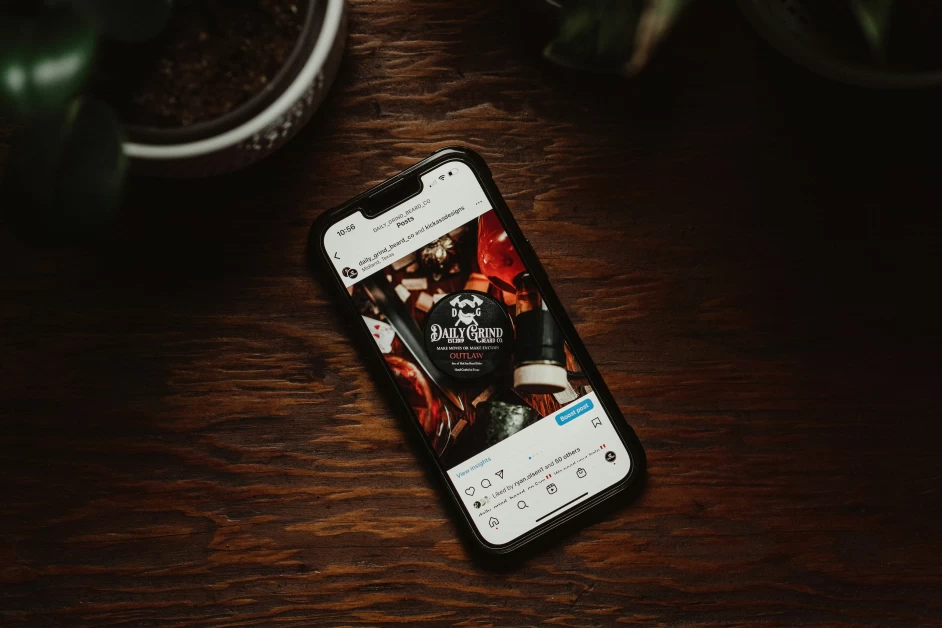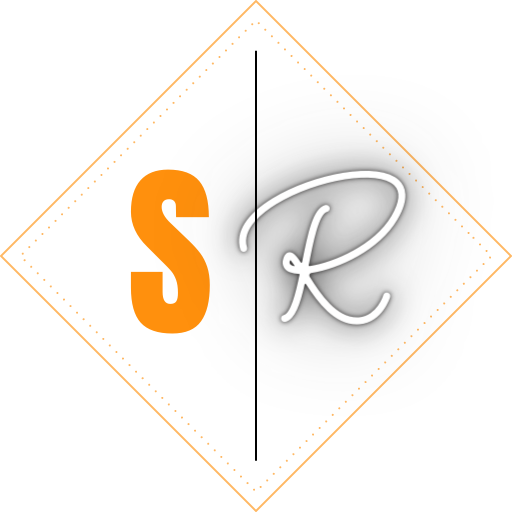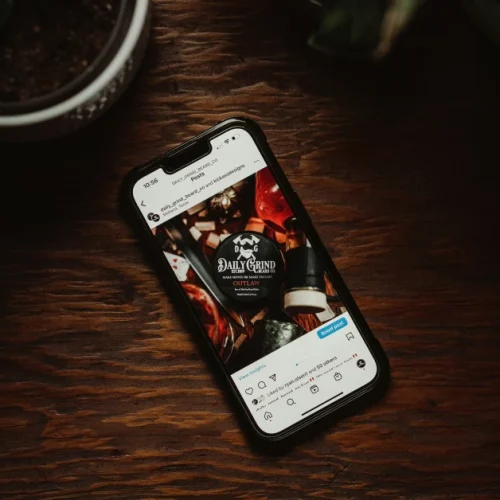Table of Contents
We live in a world where everyone is looking for hacks and tricks to save time and make tasks easier. This includes video editing, which can be a complex and time-consuming process. Luckily, there are several software tools and techniques that can help beginners enhance their video editing skills and create stunning videos. In this article, we will explore seven ultimate video editing hacks that will take your editing skills to the next level and help you create breathtaking videos.
Alt Key: A Useful Shortcut
The Alt key is a powerful shortcut that can greatly improve your video editing workflow. It allows you to make quick adjustments to your video clips without the need to navigate through menus or use multiple mouse clicks. Here are some ways you can use the Alt key as a hack for video editing:
-
Trimming clips: With a clip selected on the timeline, hold down the Alt key and drag the edge of the clip inwards. This will trim the video length from the opposite end, allowing you to adjust the length of the clip quickly.
-
Copying clips: Select the clip you want to copy, hold down the Alt key, and drag the clip to a new location on the timeline. This will create a copy of the clip at the new location, saving you time and effort.
-
Duplicating effects: Select the clip with the effect you want to duplicate, hold down the Alt key, and drag the effect to a new clip. This will duplicate the effect onto the new clip, making it easy to create consistent visual effects throughout your video.
-
Moving clips: Select a clip and hold down the Alt key, then use the arrow keys to move the clip up, down, left, or right. This can be a useful way to make precise adjustments to the positioning of clips on the timeline.
Command+ Drag: Easy Manipulation of Clips
Command+Drag is a useful editing feature that allows for easy manipulation of video clips on the timeline. By holding down the Command key and clicking on a video clip, you can drag it to a new location on the timeline without affecting the other clips around it. This is a great way to quickly adjust your video sequence without rearranging everything manually. Command+Drag can also be used to easily duplicate clips, create split screens, and adjust the duration of clips. It is a simple and intuitive option for beginners to quickly and efficiently edit a video file.
Item Button: Adding Visual Interest
An item button, also known as a cutaway, is a technique used in video editing where you cut away from the main scene to show a different shot or angle. This can help create visual interest, add context, or hide edits. By inserting a different shot or angle into your video at the appropriate time, you can enhance the overall visual appeal and storytelling of your video. Item buttons are relatively easy to learn and can add significant value to a beginner’s video. They can also help hide mistakes or awkward cuts.
The 321 Editing Rule: Creating Engaging Videos
The 321 editing rule is a simple and effective approach to video editing. The rule suggests that for every minute of a finished video, you should aim to have at least three different camera angles, two different shots, and one cutaway shot. This rule helps beginners create more visually interesting and dynamic videos. By incorporating multiple camera angles and shots, you can make your videos more engaging and keep your viewers interested. The 321 rule also gives you more options during the editing process, allowing you to choose the best shots, angles, and moments to include in your final edit.
Nesting and Un-nesting: Simplifying Editing Tasks
Nesting and un-nesting are techniques that can simplify complex editing tasks and save time. Nesting allows you to group multiple clips together and treat them as a single entity. This can be useful when applying effects or making adjustments to a group of clips. Un-nesting, or decomposing, allows you to break apart nested clips and make individual edits to each clip. This can be helpful when you want to make specific changes to a single clip within a group. By using nesting and un-nesting, you can simplify your editing tasks, make it easier to apply effects, and have more flexibility in your editing process.
Edit with One Hand: Keyboard Shortcuts
Editing videos with one hand can be made easier by using keyboard shortcuts. Many video editing software programs come with pre-defined keyboard shortcuts that allow you to perform various editing functions without using a mouse or touchpad. These shortcuts can help increase efficiency and simplify the editing process. Some common keyboard shortcuts include:
- Add Edit – H: This shortcut allows you to add an edit point to your video, splitting a clip or adding a transition.
- Play in Reverse – J: This shortcut reverses the clip, allowing you to review footage or check for mistakes quickly.
- Pause/Play – K: This shortcut pauses and resumes the playback of your clip.
- Play Forward – L: This shortcut plays the clip forward, allowing you to review footage or check for mistakes.
- Ripple Delete – /: This shortcut deletes a selected clip from the timeline and automatically closes the gap left behind.
By using keyboard shortcuts, you can edit videos more efficiently and with one hand, allowing you to focus on the creative aspects of your editing process.
Always Start at the End: A Structured Approach
Starting at the end of your video can help you better understand how your video should look and feel and what story or message you want to convey. This structured approach can help you make deliberate and purposeful editing choices, such as which clips to include, how long each shot should be, and what transitions to use. By starting at the end, you can avoid getting overwhelmed by the details too early in the editing process and ensure that your video has a clear, cohesive message. This approach may not work for everyone, but it can be a helpful way for beginners to structure their editing process and create powerful videos.
In conclusion, enhancing your video editing skills with software is a journey that takes time and practice. However, by implementing these seven hacks, beginners can improve their editing skills and create stunning videos. From utilizing shortcuts like the Alt key and Command+Drag to incorporating techniques like item buttons and following the 321 editing rule, there are various ways to enhance your video editing capabilities. Additionally, nesting and un-nesting, using keyboard shortcuts, and starting at the end of your video can further streamline your editing process and help you create impactful videos. So, choose the best video editing software for beginners, start experimenting, and take your video editing skills to the next level. Happy editing!
Recommended Reads:
– https://www.scrollreads.com/